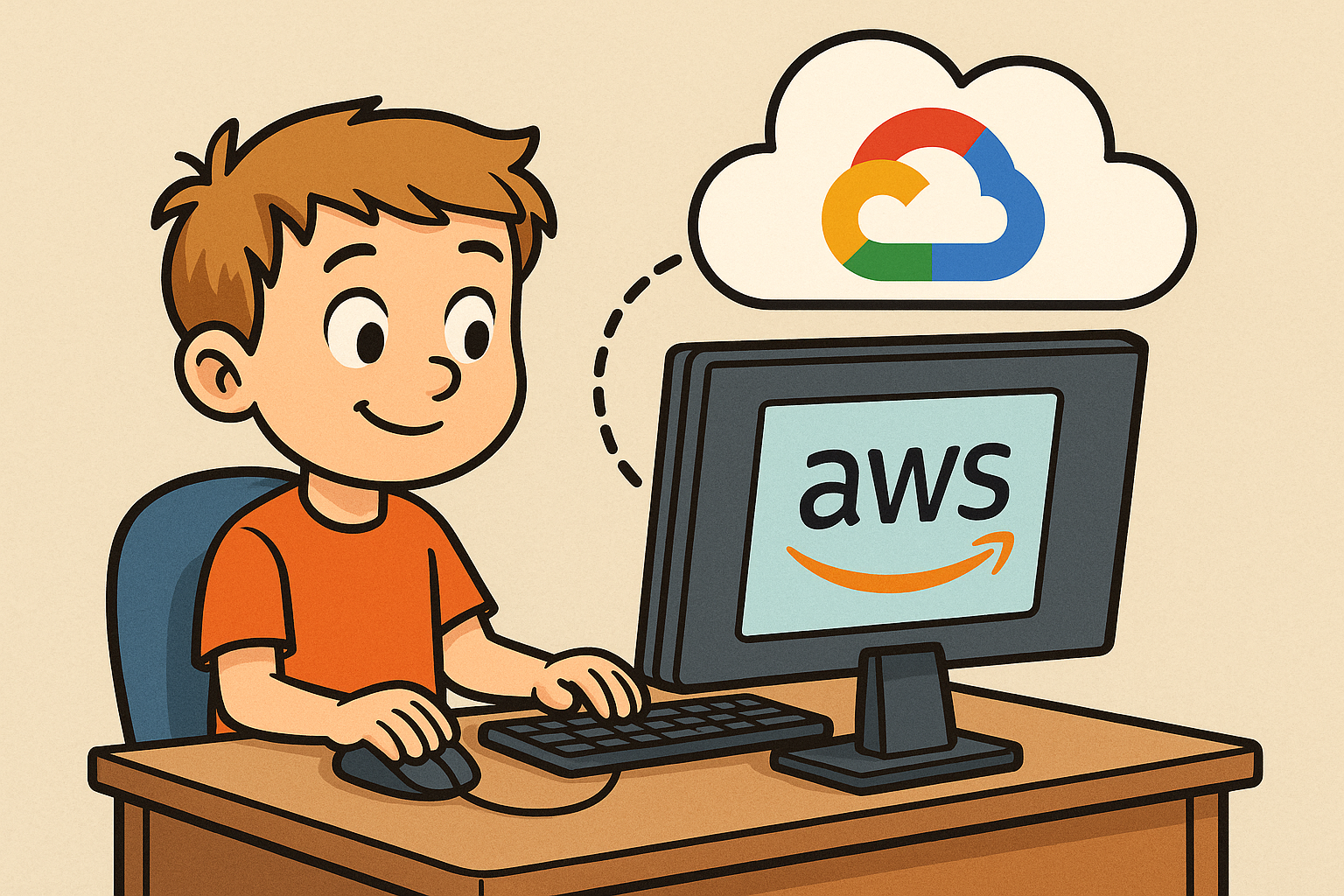
This situation is an imaginary one, if you are a DevOps/Security Person, you know its a wrong ask, but it is a common scenario, in big companies where they have strict rules but also needs of people from time to time to get things done quickly.
Ever been in a situation where somebody from some god knows what department, (but hey, its a very important one, atleast your manager says so) comes knocking down your door at your department office and starts asking you to provide them with a GCP Service Account key, of the infrastructure that you manage and you know that you don't even create it for yourself, but now you have to create it for them??
Again, if you dont know, creating a service account credential is a bad practice and can lead to security breaches if those keys once created are not properly managed.
It sounds bad, and it is. But do you have any solution? (Maybe you have, but if you don't, you can use Workload Identity Federation. 🎉🥳)
Workload Identity Federation is a technology of Google and is prevalent on GCP using which you can configure a workload that is running on GCP or somewhere else (if it meets some requirements), to safely use local (specific to that workload) temporary credentials and authenticate itself as a GCP Service Account and use the credentials to access GCP resources.
Now how does it all work? Basically the idea is that there is something on that workload (it maybe an Identity, a x509 certificate, a Kubernetes Service Account complete list present here) that you configure on GCP side to trust and let it assume identity of a GCP Service Account. Google SDKs will fetch the temporary credentials that is present on that workload that identifies and verifies that the workload is what it claims to be, and then uses that credentials to reach out to GCP and assume GCP Service Account identity.
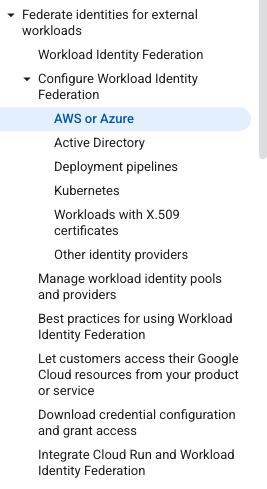 List of external Workloads that you can authenticate as a GCP Service Account using WIF
List of external Workloads that you can authenticate as a GCP Service Account using WIF
Crazy tech, but they have managed to keep it very simple (atleast I think it is simple, it might be confusing, but thats what I am trying to solve here). It involves of a developer (DevOps Professional mostly, but you can do it too, I trust you, just dont tell your boss about me) setting up things like
- Workload Identity Pool
It is basically a virtual grouping of workloads that you want to authenticate to GCP, it provides you with a logical seperation so that you can separate between different kinds of workloads that are able to access your infrastructure and properly setup rules and regulations in which these workloads should exist and follow. You can have multiple pools for different teams that exist on your infrastructure, or for different environments that you guys support, depends on how you want to use it.
- Workload Identity Provider
Provider is the actual resource on GCP that has the details regarding how and what details are used from the incoming request from the resource to consider it eligible to assume a GCP service account role. i.e. if we have a Workload Identity Pool for AWS, then the provider attached to it will have some mappings which will convert the provided attributes from AWS temporary token to something which can be used within GCPs IAM.
For example AWS has a term called ARN -> which is something not present on GCP, but each ARN has things inside of it which can be considered as a thing that is present on GCP. Lets see this ARN for example
arn:aws:ec2:ap-south-1:AWS_ACCOUNT_ID:instance/i-randominstanceid
the above ARN contains information that it is of an ec2 instance, the
instance is in ap-south-1 region and we also see AWS_ACCOUNT_ID along
with a unique instance id of that VM. All of these things have equivalent
things on GCP but a ARN like thing is not so prevalent.
A provider can consists of mappings which uses these details within an ARN and map them into GCP specific things that then you can use to configure proper authorisation.
- Setting up the Service Account.
Once we have a pool and provider setup, once we authenticate on GCP that thing will be known as a principal and we can allow a particular principal thus authenticated to assume the identity of this Service Account.
Now once we know the basic information regarding the resources needed for setting up WIF, setting it up for AWS is very easy since you dont actually need to setup anything special on AWS side and everything on GCP side can be configured that so that your AWS EC2 instance can assume a GCP SAs identity.
Lets begin, shall we??
Creating a Workload Identity Pool
Creating a Workload Identity Pool is a few lines of code on terraform
resource "google_iam_workload_identity_pool" "name" {
workload_identity_pool_id = "wif-pool-aws"
description = "A pool for federating identities from AWS EC2 instances."
}
This resource actually only needs a unique id, and everything else is actually cofigured on the Workload Identity Pool Provider.
Creating a Workload Identity Pool Provider
Creating a Workload Identity Pool Provider requires a little bit tricky. We need to define which attributes that we get from AWS side workload, gets mapped to what attribute on GCP side so that later down the line, GCPs IAM can authenticate and according to the conditions that we define in the same provider make sure that the caller indeed match the specification we want.
I dont know what all information AWS workloads provides to GCP when authenticating so I am unsure what all options you can use here but the default ones that are provided by GCP in the documentation should do the job for us for and they are
resource "google_iam_workload_identity_pool_provider" "aws_provider" {
workload_identity_pool_id = google_iam_workload_identity_pool.name.workload_identity_pool_id
workload_identity_pool_provider_id = "wif-pool-aws-provider"
aws {
account_id = "your-aws-account-id"
}
attribute_mapping = {
"google.subject" = "assertion.arn"
"attribute.aws_account" = "assertion.account"
"attribute.aws_role" = "assertion.arn.extract('assumed-role/{role}/')"
"attribute.aws_ec2_instance" = "assertion.arn.extract('assumed-role/{role_and_session}').extract('/{session}')"
}
}
We are creating an AWS provider for the account id that we provide, i.e. a workload from a different account will not be able to use this provider, and also ->
In the above example you can see that we are mapping
- arn -> google.subject
- aws_account -> account
- aws_role -> extracting it from the arn
- aws_ec2_instance -> extracting it from the arn again
Once you have such a provider setup, when authenticating from AWS since it is our IdP (Identity Provider) will provide the assertion part, and we map it to the attribute part, so that when we think about GCP side we know what values coming from AWS side map to what values on GCP.
A reference of data that AWS Secure Token Service provides with the assertion part can be seen here. When setting up authentication we will make sure that on AWS we have a Role created for our VM and attached to it, and then on GCP side we make sure that the VM that is on AWS and trying to access our GCP resources is truly attached with that role on AWS side, thereby authenticating it with AWS provided credentials on GCP.
- Setting up Workload Identity User role on the Service Account
Inorder for the instance on AWS to assume a identity on GCP its necessary that we have some identity already present on GCP that allows Principals from AWS to act as it. We do it in this step. For example inorder to create an service account and allow the pricipals from a particular AWS role to assume it as a user we do the below things.
resource "google_service_account" "account_for_aws" {
account_id = "wif-account-for-aws"
}
# GCP Project number - 0123456789 make sure to replace it with your own project
# number, you can find your project number using the command `gcloud projects list`
resource "google_service_account_iam_binding" "wif_association" {
service_account_id = google_service_account.account_for_aws.id
role = "roles/iam.workloadIdentityUser"
members = [
"principalSet://iam.googleapis.com/projects/0123456789/locations/global/workloadIdentityPools/${google_iam_workload_identity_pool.name.workload_identity_pool_id}/attribute.aws_role/${local.aws_role_name}"
]
}
There it is, once you have this type of a setup, you can create multiple service accounts and allow principals from AWS to assume them as users.
Each principle you can consider from the above example is any identity that is coming
from AWS side, which has a specific role that we mention inside the members field of
Service Account IAM Binding resource.
Different serviceaccounts can be configured to allow different principals i.e. VMS with a specific role will be only allowed to assume a service account on GCP for which the principleset is already configured.
Amazing, now how do we actually use this setup?
Very simple, inorder to properly utilise this setup we need
- A config file generated from GCP that tells the Google SDKs how to authenticate with GCP using the workload identity federation. You can generate it like below:
gcloud iam workload-identity-pools create-cred-config \
projects/$PROJECT_NUMBER/locations/global/workloadIdentityPools/$POOL_ID/providers/$PROVIDER_ID \
--service-account=$SERVICE_ACCOUNT_EMAIL \
--aws \
--enable-imdsv2 \
--output-file=$FILEPATH.json
When you generate this, you will see that this config file will look like this
{
"universe_domain": "googleapis.com",
"type": "external_account",
"audience": "//iam.googleapis.com/projects/MY_AWS_ACC_ID/locations/global/workloadIdentityPools/MY_POOL/providers/MY_PROVIDER",
"subject_token_type": "urn:ietf:params:aws:token-type:aws4_request",
"token_url": "https://sts.googleapis.com/v1/token",
"credential_source": {
"environment_id": "aws1",
"region_url": "http://169.254.169.254/latest/meta-data/placement/availability-zone",
"url": "http://169.254.169.254/latest/meta-data/iam/security-credentials",
"regional_cred_verification_url": "https://sts.{region}.amazonaws.com?Action=GetCallerIdentity&Version=2011-06-15",
"imdsv2_session_token_url": "http://169.254.169.254/latest/api/token"
},
"service_account_impersonation_url": "https://iamcredentials.googleapis.com/v1/projects/-/serviceAccounts/[email protected]:generateAccessToken"
}
If you notice this file does not contain any sensitive information, you can safely share it with your team members, put it inside your codebase and let loose.
What this file contains is, information regarding which Workload Identity Pool the sdks should use, which provider to use (remember we provided aws account id in it), which GCP service account to impersonate (this on GCP side will verify the identity of the AWS account), and URLs from which the SDKs can fetch the VM/instance specific temporary credentials from AWS, these credentials are then passed on to GCP to impersonate the GCP service account.
You want to download this file and make sure that this file is present on the workload which you are trying to authenticate. Once it is there, make sure that the path at which this file is present is added as an environment variable.
like
export GOOGLE_APPLICATION_CREDENTIALS=/path/to/file.json
Once this is setup, you can get started with using any GCP SDK specific code and execute it and it will authenticate with GCP automatically.
For example, if you have a main.py file:
from google.cloud import storage
import logging
logger = logging.getLogger(__name__)
logging.basicConfig(level=logging.DEBUG)
BUCKET_NAME = "your-bucket-identifier"
def main(event, context):
print(f"reading list of files from gcs buckets {BUCKET_NAME}")
gcs_client = storage.Client()
bucket= gcs_client.get_bucket(BUCKET_NAME)
for bucket_object in bucket.list_blobs():
print(bucket_object)
if __name__ == '__main__':
main(None, None)
You just need to make sure that google-cloud-storage is installed. You can
just run python main.py, and it will automatically do its job.
If you want to specifically use the gcloud cli, then an extra command would be needed i.e.
$ gcloud auth login --cred-file=/path/to/config.json
Once you run this command successfully, it will print out a message like below:
> You are already authenticated with 'your-svc-account-email'.
Do you wish to proceed and overwrite existing credentials?
Do you want to continue (Y/n)?
Authenticated with external account credentials for: [your-svc-account-email].
Your current project is [your-project-id]. You can change this setting by running:
$ gcloud config set project PROJECT_ID
And you will be able to use the gcloud cli commands to interact with GCP resources as well.
Woohoo! We did it! We successfully configured Workload Identity Federation with AWS.