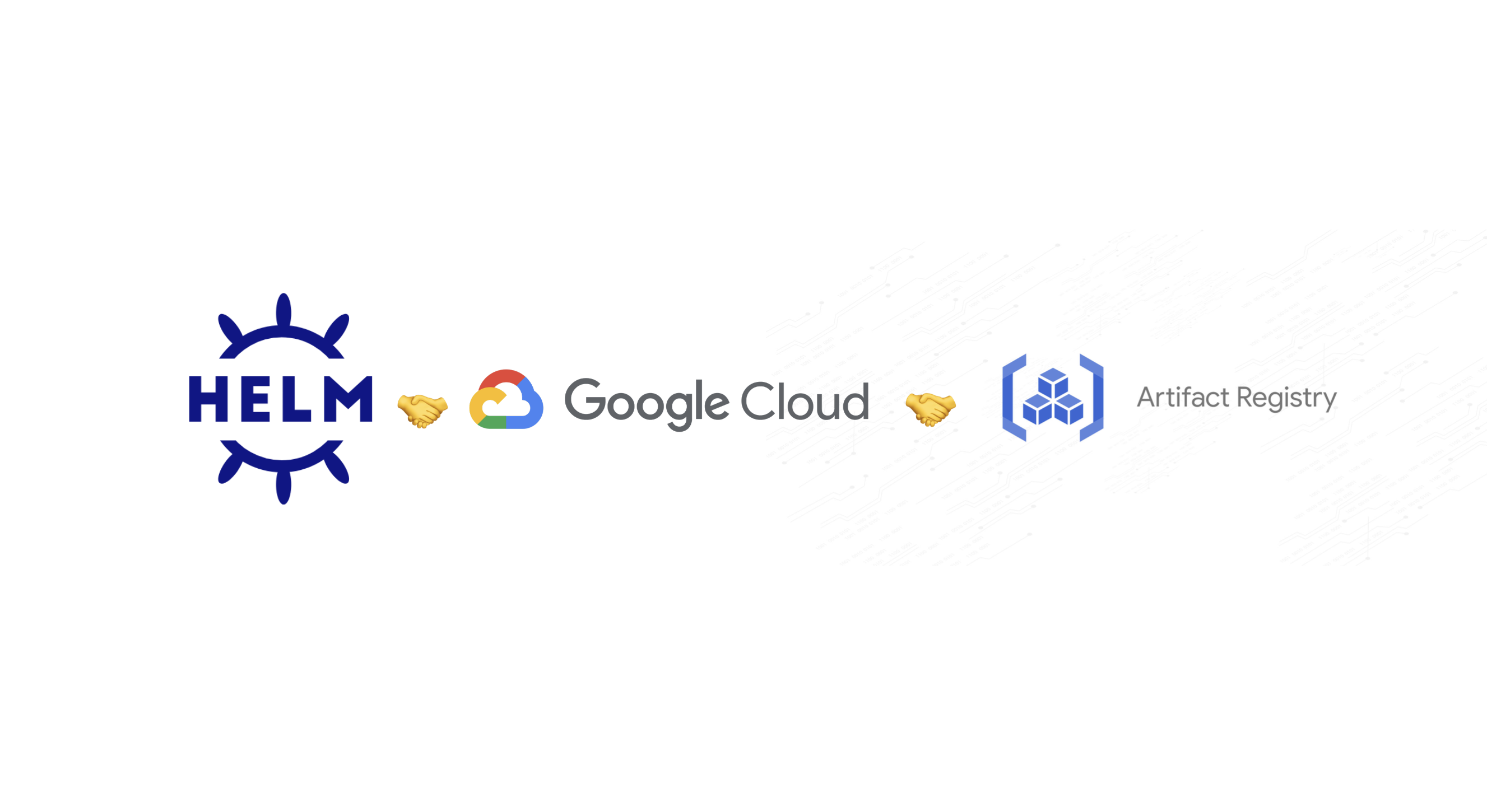
Introduction
As a Devops Engineer we have to write helm charts and work on getting them deployed to our clusters all the time. I have had to do that many times in a day but a unique situation I faced recently was to create like a base helm chart which can then be added to other charts as a dependency and the ability to manage that base helm chart seperate from our application helm charts.
The reason for that is fairly common and I think every DevOps Engineer might have faced it sometimes in their careers and found out some solutions to it. While the problem looks simple to solve, the main issue I faced was how to setup a repository like such and how to use it. We were using Google Cloud Platforms Artifact Registry as our storage for helm charts and I found no documentations (or maybe I didn't search for it hard enough) describing how to use a OCI (Open Container Initiative) repository to store helm charts and then use it as a base for other charts. Well I decided to dirty my hands and find out myself.
Setting up a Helm Repository
Setting up a repository for helm charts is very easy on Artifact Registry You can create a registry simply using a bash script like this
Make sure you have Artifact Registry API enabled on the project where you are trying to do this.
#!/bin/bash
# Update the values to what you want them to be
REPO_NAME="custom_repo_name"
FORMAT="docker"
REGION="asia-south1"
DESCRIPTION="Docker repository to store helm charts"
PROJECT_ID="curious-reactor"
gcloud artifacts repositories create $REPO_NAME --repository-format=$FORMAT \
--location=$REGION --description=$DESCRIPTION \
--project=$PROJECT_ID
While Helm Repositories are a bit different than docker repositories, but recently helm (from helm version 3.8) has started supporting use of repositories which are based up on OCI implementation.
You can also do this using terraform like this
resource "google_artifact_registry_repository" "my-repo" {
location = "asia-south1"
repository_id = "custom_repo_name"
description = "Repository to store my helm charts"
format = "DOCKER"
}
Using the repository
Once you have the repository setup, you will have to make sure that you have
appropriate perms to perform operations on it. You will need either roles/artifactregistry.reader
to read artifacts stored on your repository or roles/artifactregistry.writer
to write artifacts to your repository
Read this for more information about the different predefined roles GCP provides for us to use.
Authenticate your repository -
Since the OCI (Open Container Initiative) repositories are primarily used for storing docker images. Authentication with them also is easier using the Docker CLI. Helm supports the use of authentication that Docker uses inorder to use the OCI repositories. Inshort you need to authenticate your Docker CLI and BOOM that authentication will also work with your Helm CLI.
Using this command you can do so.
#!/bin/bash # authenticate GCloud CLI gcloud auth login # configure docker auth, if you want to authenticate for multiple regions # you can use a comma seperated value like asia-south1-docker.pkg.dev,europe-west1-docker.pkg.dev gcloud auth configure-docker asia-south1-docker.pkg.devUse the Helm CLI to package and upload your chart.
Create a chart like this
helm create base_chartModify your chart according to your liking.
Package your chart.
helm package base_chart/This will create a tar-gzipped version of your chart in your local directory.
Upload your chart to Artifact Registry -
CHART_NAME="base_chart" VERSION="0.1.0" REGION="asia-south1" PROJECT="curious-checker" REPOSITORY_NAME="custom_repo_name" helm push $CHART_NAME-$VERSION.tgz oci://$REGION-docker.pkg.dev/$PROJECT/$REPOSITORY_NAMEThis command will take the tar-gzipped version of file and upload it to artifact registry and then we can use this as a dependency on our application chart.
Create an Application Chart
Just like we created the base chart we can create an application chart.
helm create app_chartModify the app chart's
Chart.yamlto include our base chart as a dependency for this app chart.apiVersion: v2 name: parent description: A Helm chart for Kubernetes type: application version: 0.1.0 appVersion: "1.16.0" dependencies: - name: child version: "0.2.0" repository: "oci://asia-south1-docker.pkg.dev/curious-checker/base_chart"Once you have a chart mentioned as a dependency you can define the values that this child chart needs under the value of its name.
For Example if your chart name is
childand it is defined as a dependency on your application chart, all the values that you define under the keychildin your application chartvalues.yamlget used as values for the child chart.Build your application chart
Inorder to build your chart, you need to make sure that you have dependencies correctly build and downloaded, you can do that so -
helm dependency update helm dependency buildYou can now template your app chart, build a package and then deploy it wherever you want.
helm template . # debug helm template . --debug
This is all you need to setup to have a helm repository working. I had a fun time while working on this and I hope you did too learn a lot after reading this.
Make sure to comment out any questions you might have. If any.
Thank you!! for reading it throughout.
Like always you can find all of the code that I have written here