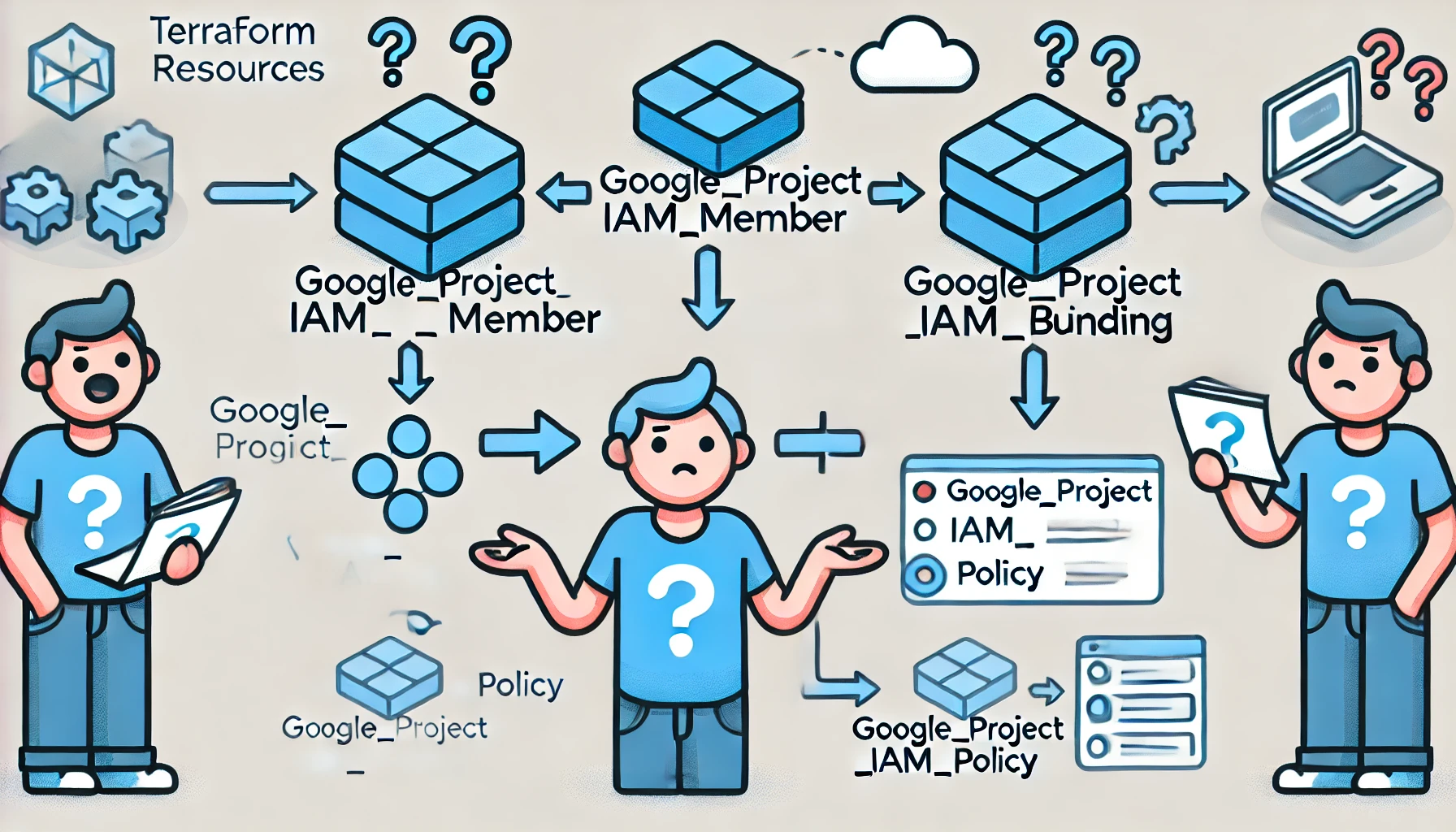
GCP IAM Members, Bindings and Policies
I was recently working on GCP IAM policies and this change was gonna impact the entire organisations IAM policies at a larger level. I found it really confusing at a level that I needed to take a step back and understand the very basics to the core before doing any modifications to the infrastructure.
This lead me to thing, I should write a blog about it, so here it goes.
The code that I am playing around in this repository can be seen on my personal playground git repository
Generally speaking IAM policies are use to bind Identities to certain roles and permissions so that they are able to act and perform their responsibilities.
For example if you are a data engineer at a company and that company had their infra on GCP you would be granted permissions to connect to CloudSQL instances, move data round in the Cloud Storage buckets, connect to vms etc. All these permissions which will be granted to you will be granted using IAM policies.
IAM is Identity and Access Management
In order to understand IAM you would need to understand these things -
- Roles
Roles in GCP are a set or permissions which are either predefined or you can define it yourself and attach it to Identities to grant them the permissions you want to grant them. Roles have a name and all the names that are predefined in GCP follow a common format
roles/APINAME.ROLENAME
For example a role which grants permissions to grant read only access to a secret has a name of
roles/secretmanager.secretAccessor
- Principal or the Identity
A Principal or an Identity is anyone whom you want to grant a certain permission or a role.
A Principal can be a User, Service Account or a Group. Principals are generally identified by an email address that is associated with them.
- Policy Resource.
You can attach policlies to some resources in GCP according to which you can control access to things in your environment. For Example a GCP Project is a policy resource at which if you attach a role to an identity, it is applicable to every resource that lives in that project.
- Targetted Resource
The Permission that you are going to give to an identity has to be over a particular resource for it to be applicable, i.e. there should be an existing resource over which you are granting a permission to an identity. This can be different than the Policy Resource.
Not all the resources that live in a GCP Project can have a policy attached
to them so at times you need to attach a role to an entire project because you
cannot grant them on an individual resource itself. For example the
cloudsql.instanceUser and cloudsql.client roles. (Reference 1,
Reference 2)
- Conditions
As we saw in the earlier points not all resources can have a IAM Policy attached then how to apply a role to a resource which cannot have policy on its own, the answer is that you grant it on a project or a resource which is on a higher hierarchy and then attach proper conditions to it so that you control the flow of permissions.
For Example -
condition {
title = "Constrained CloudSQL Instance User"
expression = "resource.name==projects/PROJECT_NAME/instances/INSTANCE_NAME"
}
or an even better way would be
condition {
title = "Constrained CloudSQL Instance User"
expression = "resource.name in ${jsonencode(local.sa_cloudsql_client_instances)}"
}
- Resource Hierarchy
There exists a hierarchy of resources in GCP to control permissions in a top to bottom manner in your GCP infrastructure. i.e. a top to bottom resource hierachy is something in which if you attach a role to the most significant resource it gets automatically applied to any resource that is in the lesser significance than it.
In order to properly control the permissions on resources which themselves cannot hold a policy you need to be able to understand the best place to attach them and in GCP. I.e if your target resource cannot have a policy on its own the best policy resource to attach the permission would be the one which is just above your targetted resources in the resource hierarchy.
For example if you attach a secretAccessor role on the project level it gets applicable to all the secrets that are in it, unless there is a condition specified.
You should read about resource hierarchy if you want to understand more here.
A simple diagram depicting resource hierarchy looks like this
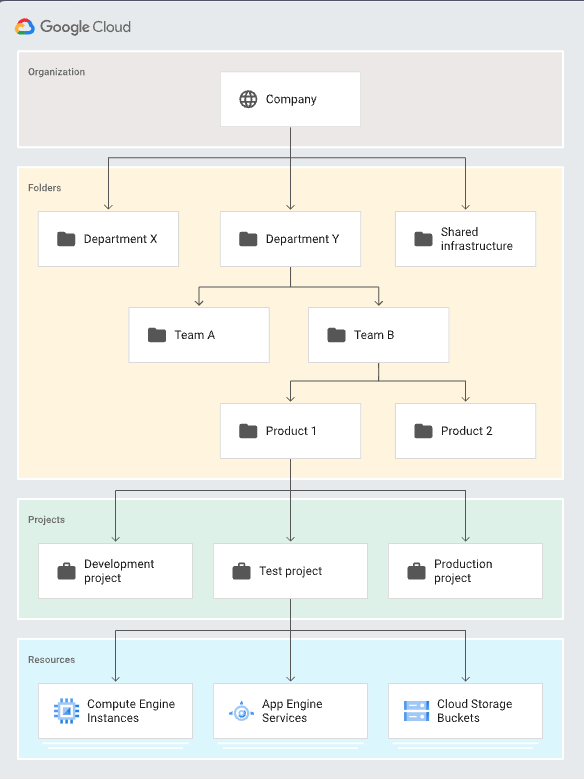
While these things make up a structure that controls permissions in a GCP managed infrastructure the actual implementation of this happens on IAM API's and created using IAM Policies. Each resource that you want to control access to can be controlled using IAM Policies that are either a. directly attached on it or b. attached on a resource that are at a higher level in the GCP Resource Hierarchy.
Each Such policy looks something like this
> g projects get-iam-policy curious-checking-stuff --format json
{
"bindings": [
{
"members": [
"serviceAccount:service-***PROJECT_NUM***@gcp-sa-artifactregistry.iam.gserviceaccount.com"
],
"role": "roles/artifactregistry.serviceAgent"
},
{
"members": [
"serviceAccount:service-***PROJECT_NUM***@compute-system.iam.gserviceaccount.com"
],
"role": "roles/compute.serviceAgent"
},
{
"members": [
"serviceAccount:***PROJECT_NUM***[email protected]",
"serviceAccount:***PROJECT_NUM***@cloudservices.gserviceaccount.com"
],
"role": "roles/editor"
},
{
"members": [
"user:[email protected]"
],
"role": "roles/owner"
}
],
"etag": "BwYmA_Ah2Ys=",
"version": 1
}
In the above example you can see that we are querying a policy that is attached
to a project resource. This policy has 3 items in it, bindings, etag and
version. The bindings is the most important because it is what describes the
current permission structure for that project resource.
You will see that bindings is actually a list of objects in which each one is called a binding. A binding is a specific object that specifies a role that is attached to a list of principals either with condition or without conditions.
This is a type of a document which GCP maintains to know whether an Identity has access to do something which is trying to do or not. Once you understand all of these things we can get into nitty gritty of actually attaching a policy somewhere and see the magic of how we can control access properly.
Let's start -
To begin this journey we start by creating an almost empty project so that we have an empty project policy so that we can clearly see how our iam changes affect the policy.
Terraform provider of GCP provides three different resources for you to be able to control and modify this policy at any resource. For Example to control this policy at project level you have
- gcp_project_iam_policy
- gcp_project_iam_policy_binding
- gcp_project_iam_policy_member
You will find similar terraform resources for all the GCP Resources that support attaching IAM policies, for example Secret Manager Pub Sub Service Account
If you use either one of these 3 tf resources you will change GCP IAM Policy that is associated with that specific resource. When using the project related tf resources you will modify the policy that we saw earlier in our blog.
Lets start by playing with each of these to explain their uses.
- gcp_project_iam_policy
According to official docs -
Authoritative. Sets the IAM policy for the project and replaces any existing policy already attached.
So if we were to create a policy like this
data "google_iam_policy" "policy_for_project" {
binding {
role = "roles/owner"
members = [
"user:[email protected]"
]
}
}
resource "google_project_iam_policy" "policy_for_project" {
project = var.project
policy_data = data.google_iam_policy.policy_for_project.policy_data
}
It will replace the entire policy that is attached to project resource.
We already saw the project iam policy when starting this blog. Let's try to apply this and see how it behaves. (I know its a risky move and will remove my access from the project as well i.e. I am making sure that atleast I will have the owner role on the project so that I can recover anything else after this).
Don't do this on any production or critical project.
After we apply this we can see that the project policy has changed to be
> g projects get-iam-policy curious-checking-stuff --format json
{
"bindings": [
{
"members": [
"user:[email protected]"
],
"role": "roles/owner"
}
],
"etag": "BwYmBmsFodo=",
"version": 1
}
- gcp_project_iam_policy_binding
According to the docs -
Authoritative for a given role. Updates the IAM policy to grant a role to a list of members. Other roles within the IAM policy for the project are preserved.
This changes a specific binding that is inside the project iam policy. Which binding it changes is matched by the role. There may exists situations where you have many bindings for the same role, in that case you should have different conditions differentiating between them, the binding with update the binding authoritatively.
Lets look at an example, (We will do this demo in another terraform workspace)
resource "google_project_iam_binding" "cloudsql_admin" {
project = "curious-checking-stuff"
role = "roles/cloudsql.admin"
members = [
"user:[email protected]"
]
}
resource "google_project_iam_binding" "cloudsql_admin_cond" {
project = "curious-checking-stuff"
role = "roles/cloudsql.admin"
members = [
"user:[email protected]"
]
condition {
title = "expires_after_2025_01_01"
description = "Expiring at midnight of 2025-01-01"
expression = "request.time < timestamp('2025-01-01T00:00:00Z')"
}
}
We can apply this and it should create two different bindings in the same policy file, that we saw earlier, after applying this you would see an update to the policy file and it would come out as looking like
> g projects get-iam-policy curious-checking-stuff --format json
{
"bindings": [
{
"members": [
"user:[email protected]"
],
"role": "roles/cloudsql.admin"
},
{
"condition": {
"description": "Expiring at midnight of 2025-01-01",
"expression": "request.time < timestamp('2025-01-01T00:00:00Z')",
"title": "expires_after_2025_01_01"
},
"members": [
"user:[email protected]"
],
"role": "roles/cloudsql.admin"
},
{
"members": [
"user:[email protected]"
],
"role": "roles/owner"
}
],
"etag": "BwYmNrGVGag=",
"version": 3
}
I want to show the authoritativeness of these policies so I Will create another workspace and try to create another binding which has a role and conditions similar to what we have here.
For example we will create something like this (in a different terraform workspace)
resource "google_project_iam_binding" "cloudsql_admin_again" {
project = "curious-checking-stuff"
role = "roles/cloudsql.admin"
members = [
"user:[email protected]"
]
}
It will remove the user (ganesht049) in the same binding which is present in our first workspace and add the newer user(gats.dev). For example the project policy will look like this when this code is applied
> g projects get-iam-policy curious-checking-stuff --format json
{
"bindings": [
{
"members": [
"user:[email protected]"
],
"role": "roles/cloudsql.admin"
},
{
"condition": {
"description": "Expiring at midnight of 2025-01-01",
"expression": "request.time < timestamp('2025-01-01T00:00:00Z')",
"title": "expires_after_2025_01_01"
},
"members": [
"user:[email protected]"
],
"role": "roles/cloudsql.admin"
},
{
"members": [
"user:[email protected]"
],
"role": "roles/owner"
}
],
"etag": "BwYmNsIg5k4=",
"version": 3
}
and this back and forth will keep on happening in the two workspaces where you have bindings created. Also if you go back to our 1st workspace where we applied iam_policy you will see that it is trying to remove all the different bindings we have in workspace 2 as well as workspace 3.
- gcp_project_iam_member
As per the documentation
Non-authoritative. Updates the IAM policy to grant a role to a new member. Other members for the role for the project are preserved.
As per the documentation, its non-authoritative meaning it will not replace anything. It will just add a user to a binding if it already exists or create a new binding if it doesn't exist and add the user.
I recommend using this is your infrastructure if you are building infrastructure for applications that span across teams and follow a microservice architecture.
Lets see an example for this.
resource "google_project_iam_member" "cloudsql_instanceuser" {
project = "curious-checking-stuff"
role = "roles/cloudsql.instanceUser"
member = "user:[email protected]"
}
resource "google_project_iam_member" "cloudsql_instanceuser2" {
project = "curious-checking-stuff"
role = "roles/cloudsql.instanceUser"
member = "user:[email protected]"
}
if we create a seperate terraform workspace and use this code to create some iam members for us we will see that it actually creates a new binding for us and then adds the first user there and then in the same binding it adds the second user as well.
{
"bindings": [
{
"members": [
"user:[email protected]"
],
"role": "roles/cloudsql.admin"
},
{
"condition": {
"description": "Expiring at midnight of 2025-01-01",
"expression": "request.time < timestamp('2025-01-01T00:00:00Z')",
"title": "expires_after_2025_01_01"
},
"members": [
"user:[email protected]"
],
"role": "roles/cloudsql.admin"
},
{
"members": [
"user:[email protected]"
"user:[email protected]"
],
"role": "roles/cloudsql.instanceUser"
},
{
"members": [
"user:[email protected]",
],
"role": "roles/owner"
}
],
"etag": "BwYmQk121oc=",
"version": 3
}
The same will happen if we were to create another workspace and add a few new iam members there. IAM members never overwrite any other members, they just get added to a binding if it already exists or if it doesn't exist it gets created first.
😌😌😮💨
This was a long one and it took me a long time to write up as well.
Let me know if you liked it and learned something from it. See you in the next one.